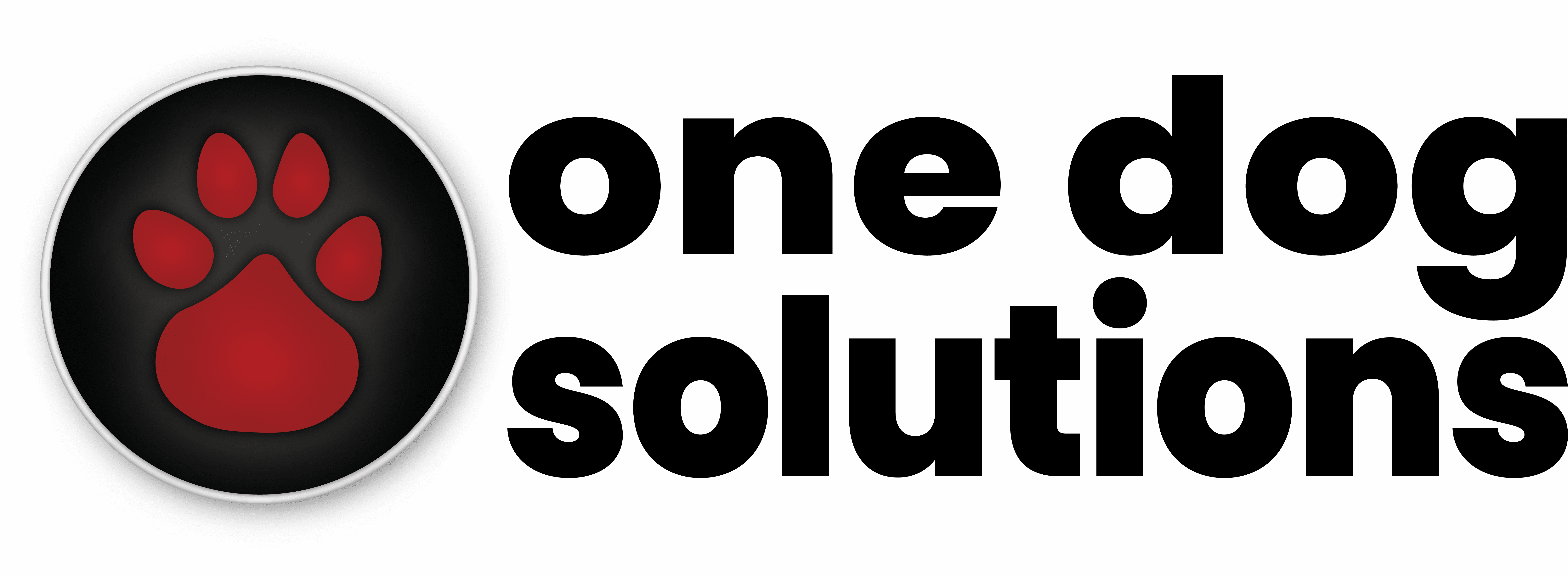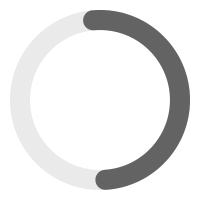Should I Hire a Web Designer? A Guide for Small Businesses and Non-Profits
Every small business and non-profit eventually faces the same big question: Do we hire a web designer, or do we...
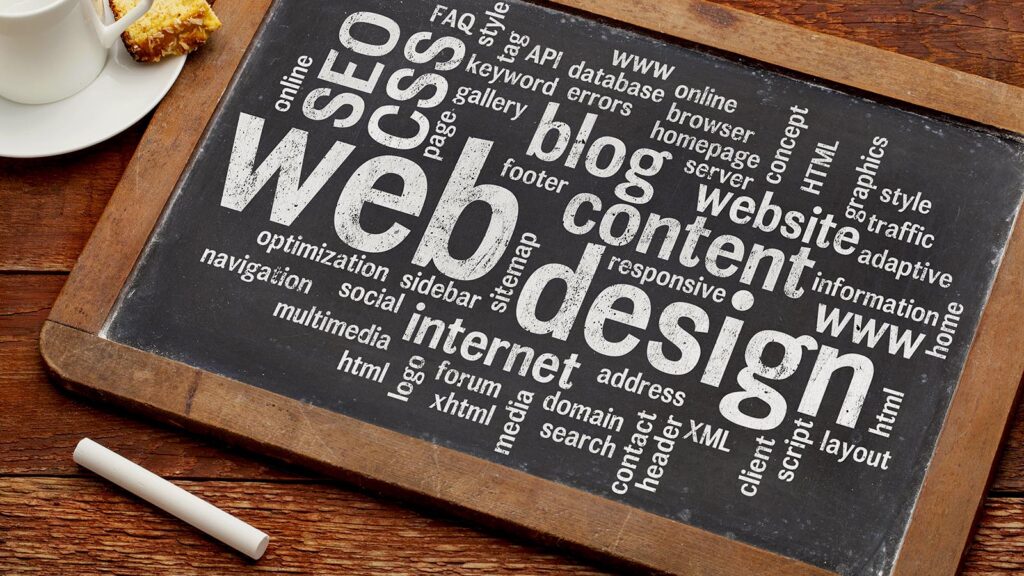
What Sets Top Rated Website Design Apart
Top rated website design is more than just making a site look sharp. We believe it’s about combining strong visual...

Content SEO: The Complete Guide for Small Businesses
Content SEO is all about making your website’s words, images, and structure work hard to get you found on Google....

AI Generated Content for SEO: Best Practices and Agency Insights
AI-generated content is quickly becoming a staple in digital marketing and SEO. For small businesses and nonprofits working with tight...

Evergreen Content for SEO: The Key to Sustainable Online Growth
Evergreen content is the foundation of lasting online visibility. Unlike news stories or seasonal pieces that fade quickly, evergreen articles...

Content SEO Strategies for Sustainable Online Growth
Content SEO strategies sit at the very heart of growing a small business or nonprofit online. A good SEO content...

Technical SEO vs Content SEO: What Every Business Owner Should Know
Trying to tackle SEO can feel a bit like fixing a leaky faucet with a manual written in another language....

Local Lead Generation: The Art of Attracting Customers Next Door
Local lead generation is about making sure your business is top of mind for people right in your backyard. It’s...